2 minutes
VMware Workstation Pro and Fusion: Free For Personal Use
If you’re following this guide on installing VMware Workstation, don’t miss my YouTube video where I show you how to install and set up your first virtual machine. Head there next to get started!
Note: Workstation is for Windows/Linux, while Fusion is for macOS.
Downloading VMware
-
Go to Broadcom’s site and register for a free account.
- Once registration is complete, skip the ‘building profile’ section.
-
You will be signed out after registration. Log back in using the Login button in the top-right corner of the page or follow the links below to login and download:
- VMware Workstation Pro - Download Link
- VMware Fusion - Download Link
-
Once logged in, select the latest version (recommended).
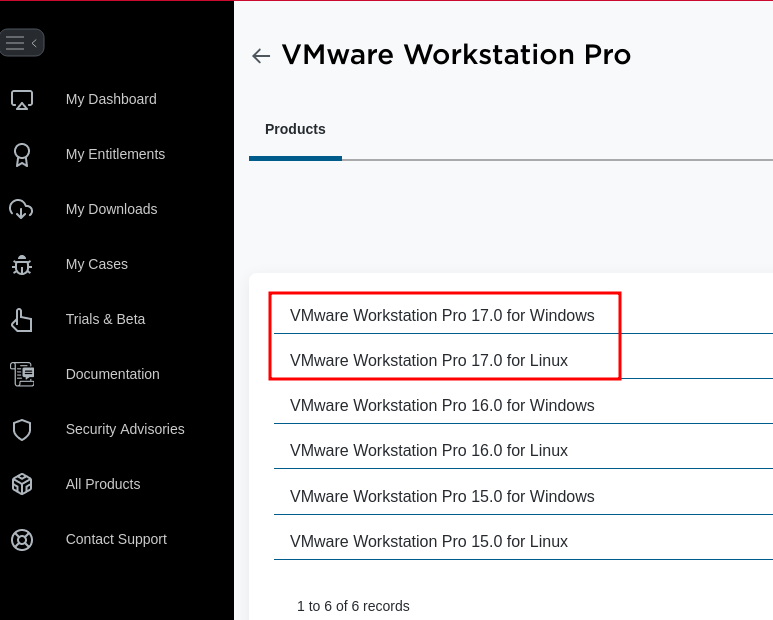
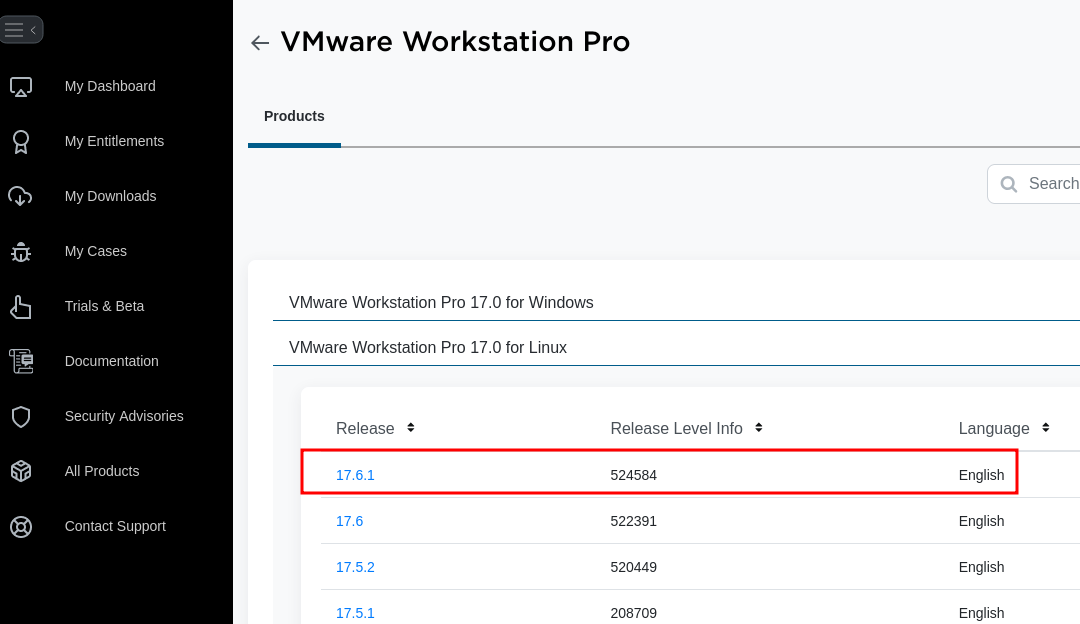
-
Agree to the EULA and then click the Download button.
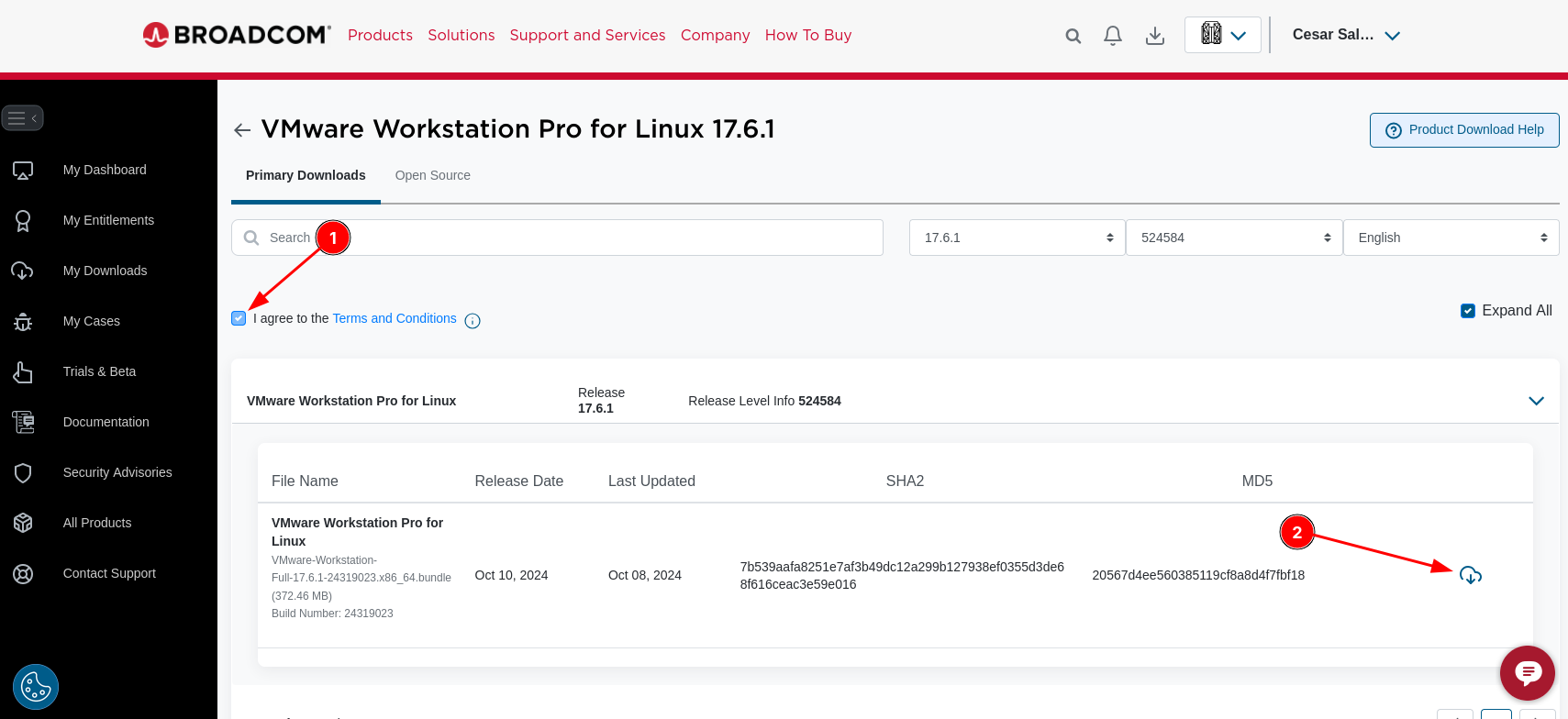
-
A pop-up will appear. Click Yes to continue.
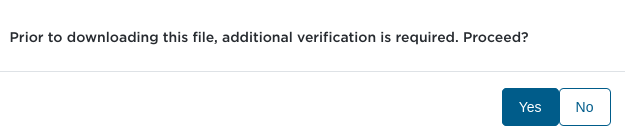
-
Enter your information on the next page and click Submit.
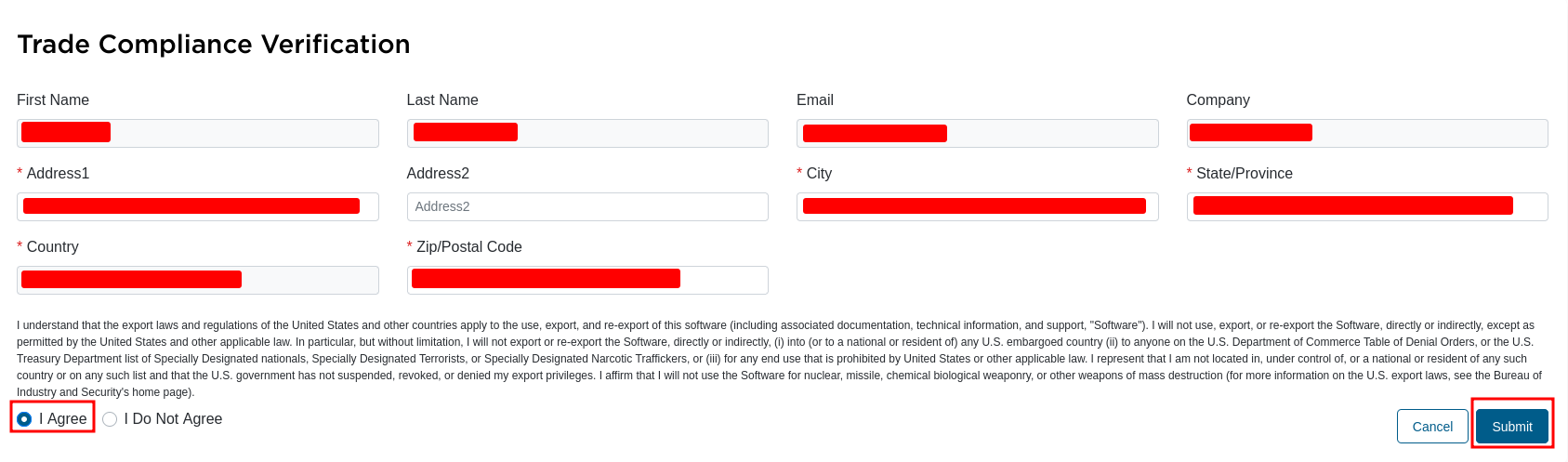
-
After submitting, you will be redirected to the download page. Click the Download button to download the installer.
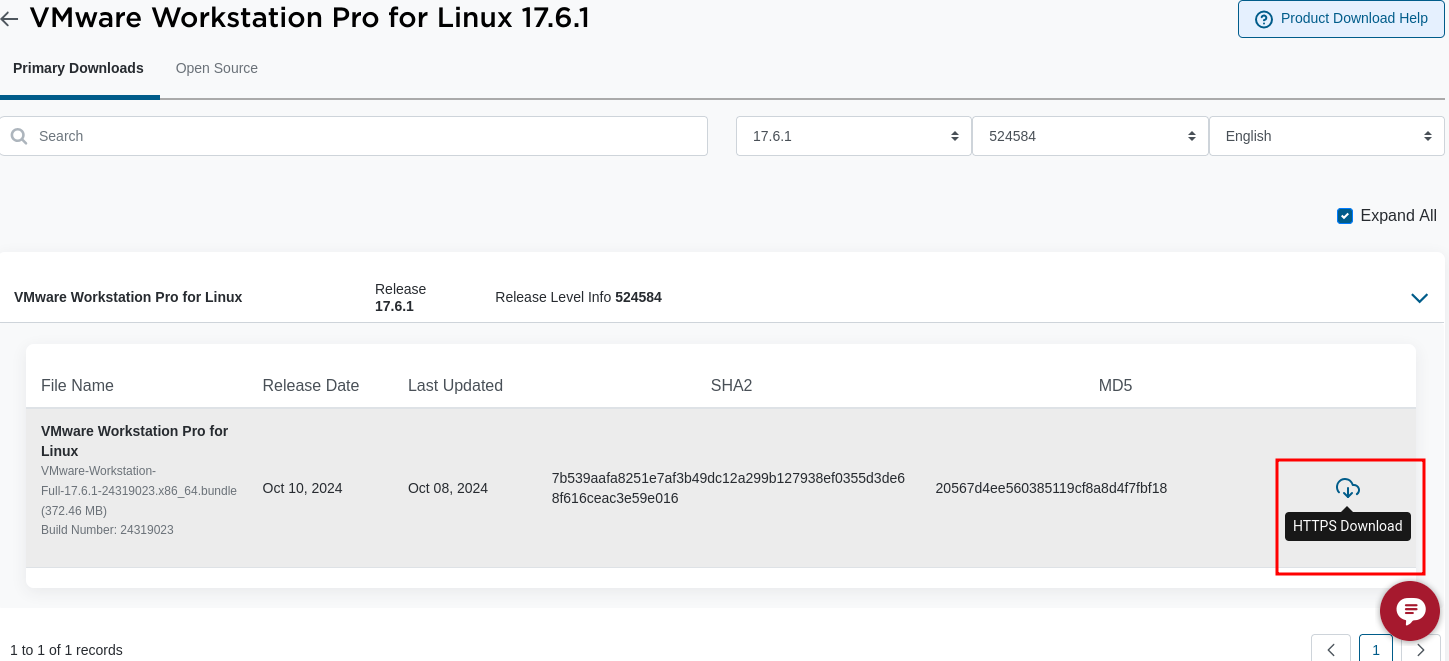
-
Install the software and follow the on-screen instructions.
- You will now have the option to choose Use VMware Workstation 17 for Personal Use
Installation on Linux
- Navigate to the directory where you downloaded the bundle.
- Make the file executable:
chmod +x VMware-Workstation-Full-17.6.1-24319023.x86_64.bundle
- Run the installer with root permissions:
sudo ./VMware-Workstation-Full-17.6.1-24319023.x86_64.bundle
- Restart the Linux host.
Note: The software version may vary. Always download the latest version available when following this guide.
Installation on Windows
- Open the folder where the software installer was downloaded.
- Right-click the installer and click Run as Administrator.
- For an easy setup, select Typical install.
- Follow the on-screen instructions.
- Restart the host machine.
Conclusion
I highly recommend downloading VMware Workstation Pro or Fusion to start building your home lab. Whether you want to practice Linux skills by creating a Linux VM, explore Active Directory and networking by setting up a Windows AD environment, or test new tools in a safe environment, VMware has you covered.
You can even use it for Capture the Flag (CTF) challenges or other learning opportunities. The possibilities are endless.
Best of luck with your home lab journey!